What is Android Remote launcher?
Android Remote Launcher will allow you launching with only few clicks any applications installed on your PC. It’s possible to pass a file (movie, music or document) to this application and finally to select which video output will be used to display this combination . Android Remote launcher will be especially efficient if your PC is connected to multiple screens (monitor and TV) and that you’re used to often switch between them to play your multimedia files.

Using cases:
- Launch "movie.mkv" with "VLC" on my "TV"
- Launch "playlist.mpu" with "Winamp"
- Mount "dvd.iso" with "Daemon tools"
- Switch video output to "monitor1"
- Launch "music.mp3" with default application
How does Android Remote launcher work?
Android Remote launcher is composed of a server part which is installed on host PC and a client part which is installed on Android device. To operate, these two modules require that the PC and the Android device are to the same network (wifi is prefered). Client just need to know Server IP address.
What do I need to use Android Remote launcher?
- A PC under Windows7 or Vista
- Install Android Remote Launcher Server on PC to drive
- Install Android Remote Launcher Client on Android device
- Define which application you want to be able to launch through the command editor
What else is possible with the Android Remote Launcher?
Android Remote Launcher is multimedia oriented, so it automatically adjusts the refresh rate of selected video output to optimize the file playing and prevent video jerk due to the desync between media and output device. To do this, the multimedia argument file will be analysed dynamically during the launching process. To activate this function, just tick "Automatic Mode" in command editor. Example: If "movie.mkv" is encoded with 24 frames per second, the TV will be automatically set to 24p mode. If the TV doesn't support this mode, it's possible to select another mode manually ("Mode select" ticked). Otherwise the TV prefered mode will be selected.
Installation process
- Download and install « Android Remote Launcher » server on your PC under Windows Vista/7 (NEW VERSION v1.1 Bookmarks edition through the device)

- Download from Android Market « Android Remote launcher » client and install it on your Android device. QR Code:

Click here to see change log file.
Server configuration : Command adding
- On tray bar, do a right click on Android remote launcher icon and then click on "Command editor"

- You'll find commands already available. To add a new one, go to the last line (empty one) and click on browse button "..."

- With the browser, select executable to add and click on "open"
- Command is added!
- Options : Allows you to add arguments to your executed command. Have a look to your exe manual to know available options. Example: To launch Windows Media Player in fullscreen mode, add option: /fullscreen
- File Select: Enable or disable file selection to pass to the command during the launching process from your Android device
- Video Select: Enable or disable screen selection during the command launching process from your Android device
- Mode Select: Enable or disable video mode selection during the command launching process from your Android device. Otherwise default mode will be used instead
- Automatic Mode: Enable or disable media file analysing to optimize video playing (refresh rate)
Full example explaination
- Command Label "VLC" : Name displayed on Android device as command name in home menu
- Command "C:\Program Files (x86)\VideoLAN\VLC\vlc.exe" : Full path and executable name
- Options « --config="C:\Program Files (x86)\VideoLAN\VLC\vlcrc" » : custom configuration file to pass to VLC. It can contain parameters like fullscreen mode, SPDIF audio output selection etc..
- File select "Ticked" : We want to be able to select a movie to launch with the internal file browser
- Video select "Ticked" : We want to be able to select video output with our Android device
- Mode select "Ticked" : We don't want to use the default mode but be able to select another mode manually in case of automatic mode failure
- Automatic mode "Ticked" : We want an automatic video mode selection from media file information (24/50/60/75Hz etc..)
Server configuration: Bookmark adding
It's possible to add bookmarks to most used directories (My documents, My movies, My music etc..) These directories will be displayed at browser root on android device. To add/remove:
- On tray bar, do a right click on Android Remote Launcher icon and then click on "Bookmark editor"
- You'll find current bookmarks list. To add a new one, go to the last line (empty one) and click on browse button "..."
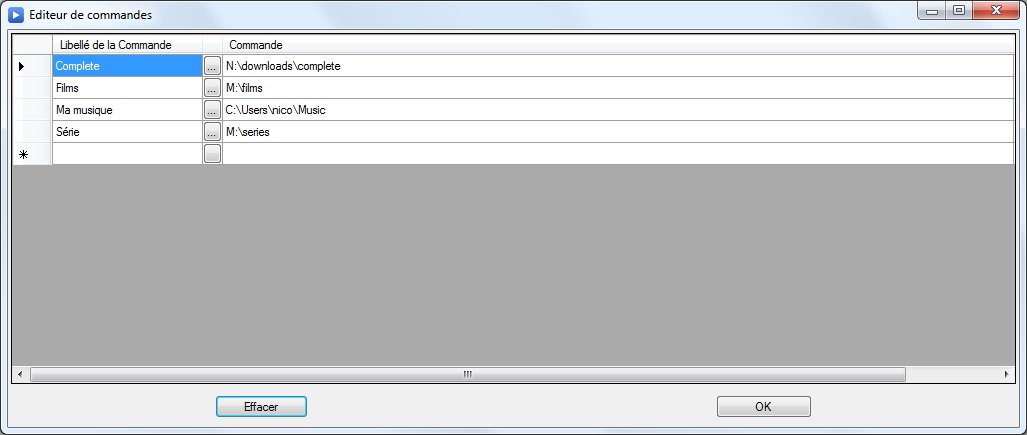
Since the version 1.1 (client and server) it's possible to add/remove bookmarks directly through the android device. To do that just:
- long press on a directory in browser to make appear the add contextual menu
- long press on a bookmark in root browser to make appear the remove contextual menu
Client configuration
- Start Android Remote Launcher from your android device
- push your "menu" button and select "settings"
- Modify IP Address with the PC to control one and click on OK button (To obtain your current IP address on Windows 7: Configuration panel > Network and sharing centre > Local network connection > Detail > IPv4 Address)
Operating
If network connection is active, start simply Android Remote launcher and let you be guided

 Android Remote Launcher
Android Remote Launcher
 Accueil FR
Accueil FR Home EN
Home EN